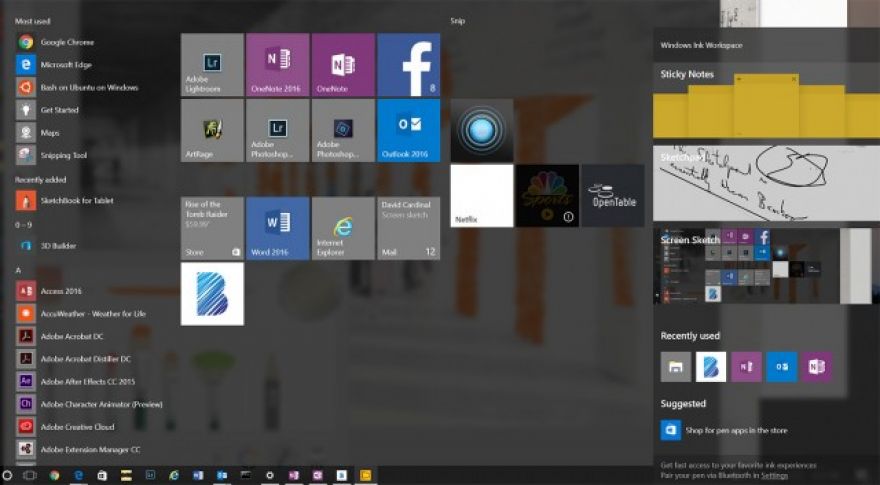
Microsoft’s new Ink Workspace is less than you’d think from the headlines
As a long-time users of pen-and-stylus-based applications, I was very excited when I read the announcement of Microsoft’s new Ink Workspace in the latest Windows 10 Anniversary Edition preview build. I probably should have known better, since Microsoft has been trolling pen computing breakthroughs for over a decade, and has never delivered anything amazing other than the inking support in OneNote, and that it grudgingly added to Office. The Ink Workspace is cute, and hopefully will at least attract some new users to the possibilities of their stylus, but for anyone who already knows how to use the inking features of Windows, it won’t make much of a difference.
Ink Workspace is really more of an Ink Hub
The Ink Workspace is a menu of ink-related apps and features you can access from the taskbar or by clicking a button on your stylus. Not nearly as interesting or useful as the Air Command menu on Samsung’s stylus-equipped models, but certainly a nice start. The Workspace menu doesn’t appear to be configurable (at least not yet), so it’s mostly only useful if you want to get to Microsoft’s new Sketchpad or Screen Sketch apps. You also get one-click access to an updated version of Sticky Notes, and you can search the Windows Store for pen-enabled apps. That would be more useful if Microsoft’s new apps were more useful
Screen Sketch is another un-needed new app from Microsoft
Microsoft loves to create great new tools and then, just when everyone falls in love with them, start over. The many iterations of photo galleries and Live tools are a perfect example. So is the new Screen Sketch. Microsoft’s Snip is already an excellent, well-behaved, free tool for capturing screens, windows, or areas of a screen. It has good annotation tools, and reasonable sharing and saving options. Simply binding a key (on the stylus or otherwise) to Snip (which is already pretty easy to access) would have been a lot more useful than inventing a new tool with hardly any features. Screen Sketch only works on an entire screen, doesn’t allow saving directly to disk, and requires learning a new interface.
Screen sketch is okay as far as it goes, but isn’t as powerful as the Snip tool Microsoft already offers for free to Windows 10 users.
Sketchpad is a crippled version of every other note-taking app
Similarly, Sketchpad doesn’t add any real value for anyone who already uses a stylus and has a note-taking app. It doesn’t have any file management, so all you can do is scribble and share. Here too, Microsoft would have been much better simply providing more and easier ways to link to OneNote — one of the single best ink-aware applications ever. Ironically, neither Sketchpad or Screen Sketch are able to share their content to OneNote (although since this is an early preview, I hope this will be addressed before the final version).
Sketchpad has reasonable drawing tools, but isn’t a full application, and doesn’t support file management.
Screen sketch and Sketchpad have the same set of tools. For standard drawing tools both offer a choice of pen, pencil, highlighter, and eraser. All the drawing tools support a palette of colors and a slider to control width. There is also a slick translucent ruler that you can rotate with your fingers — , but well implemented.
For users who want more than what Sketchpad offers, and don’t want to deal with OneNote, free alternatives like Bamboo Paper from Wacom provide additional functionality and offer the option to purchase additional features if desired. If you think you want even more room to grow, you can start with the free version of Autodesk’s Sketchbook for Tablets. If Microsoft really wants to impress users, it’d be better off spending time on additional integration with those utilities, or taking its own showcased applets more seriously.
Sticky Notes are cool, but also limited. They live in their own world, and don’t interact with your desktop or other applications. Neither do they offer any of the organizational or drawing tools that competitive note-taking apps do.
All three of these new Microsoft pen apps also aren’t really full applications. They come up full screen, and not only can’t be windowed (that I can tell), but also don’t show up in the set of applications you can switch between. So I found them very awkward to use. Since we already have two complete app models for desktop apps and universal apps, adding a third seems like a step backward.
Improved Pen Settings and Store search are welcome upgrades
One simple, but definitely useful, enhancement in this new build is to the Pen Settings. You can now bind single and double clicks on the back button of your stylus to a specific application, or OneNote. Press and hold can be bound to an app of your choice, or to Cortana or Cortana’s Ink Reminders. This is an improved version of the previous customization found in the downloadable Hub application. You can also set your handedness and control palm rejection from the Pen settings.
Similarly, it is nice — but hardly earth-shaking — that Microsoft has provided a shortcut to pen-enabled apps from the Store. The good news is that there are a growing number of those apps. Currently, they’re mostly drawing related, but Microsoft is hoping to have a much wider selection before the Anniversary Edition of Windows 10 is finished later this year.
All in all, it’s good to see Microsoft continuing to improve the Active Stylus on the Surface product line. However, after all these years, and all its investment in pen computing (including the excellent handwriting and equation recognition technology in Office), the company is certainly capable of something a lot more exciting and powerful than the current version of the Ink Workspace — which is essentially a couple trivial apps and a shortcut menu, plus some much-needed updates to Settings.