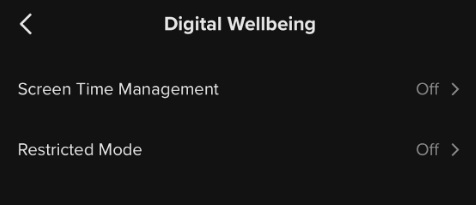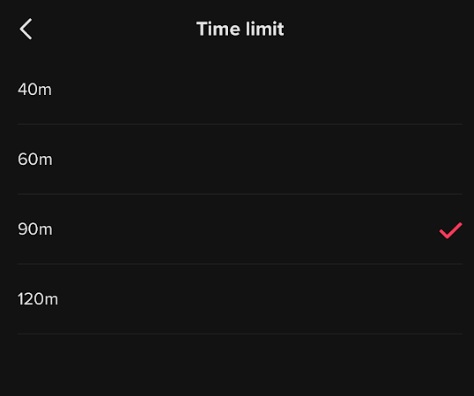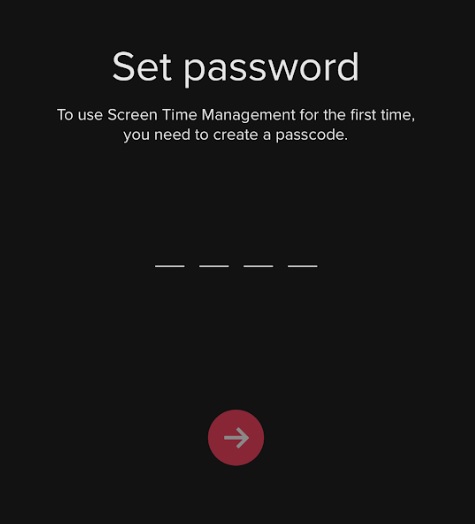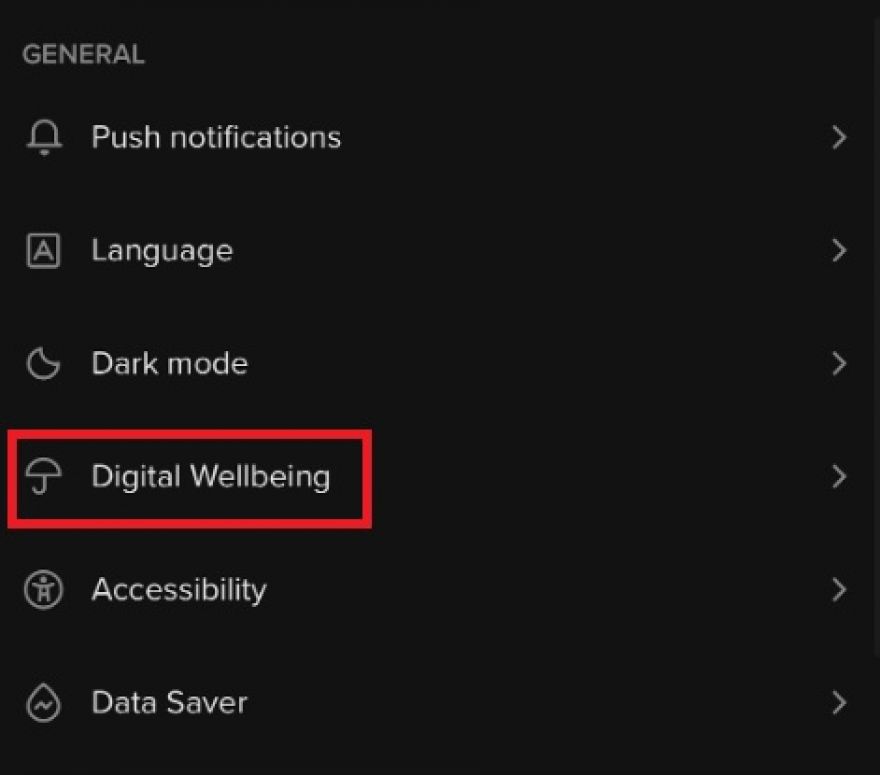
TikTok addict? Slow your scroll with time limit settings
Welcome to TNW Basics, a collection of tips, guides, and advice on how to easily get the most out of your gadgets, apps, and other stuff.
TikTok this week introduced new controls that allow parents to control their children’s time on the app. This new mode would allow a parent to monitor their teenager via their own accounts, restricting what they can see, how much time they can spend on the app, and who can send them messages.
So the kids are taken care of — but what about the parents themselves? While TikTok is popular among teenagers, it’s got lots of content for everyone. And these new family-based safety features still require the adult to have a TikTok account. If you, the adult, want to limit your in-app screen time (which is plausible because TikTok is very addictive), then you can do so via the app‘s Digital Wellbeing settings. Here’s how it works.
[Read: The clueless parent’s guide to understanding TikTok]
Go to your TikTok account settings, which you can find on your profile. The option for screen time can be found under the “Digital Wellbeing” menu. Here you’ll see two options, one for Screen Time and one for Restricted Mode. Screen Time is the one we’re interested in at the moment.
Once you’re on this setting, you can turn Screen Time Management on, and set an exact limit for yourself. You can pick times divisible by 30 minutes, all the way up to 2 hours of browsing time. Once you’ve hit that limit, you’ll need to enter a passcode to keep browsing TikTok.
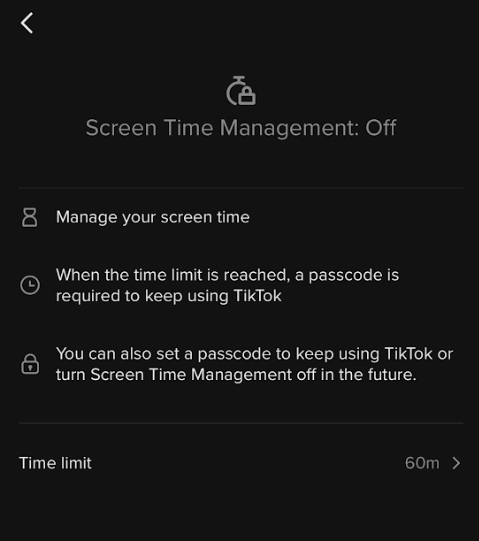
So once you make the selection to turn on, pick a passcode you’ll for sure remember, and then you’re all set. Given my own browsing tendencies, I can see this being particularly useful if you’re like me and just straight up don’t realize how much time you’ve spent in an app.
Once you’ve turned the feature on, you’ll need your passcode to turn it off, but you can do so from the Digital Wellbeing menu.
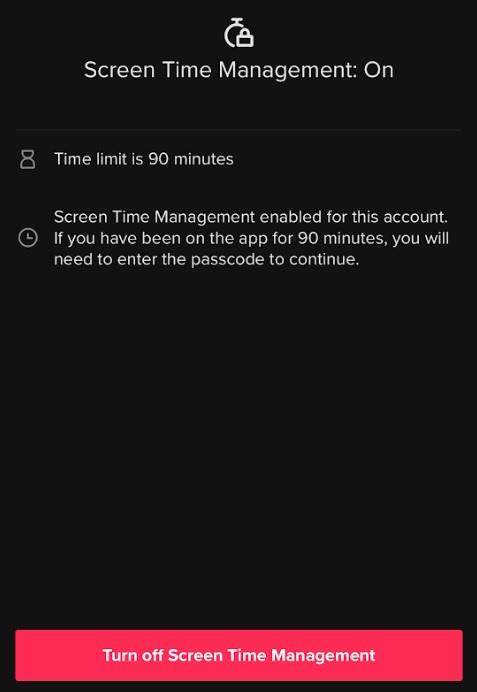
As a bonus, you can also put your account in restricted mode. This will essentially put your account into a safe mode where you’ll only see content TikTok deems appropriate for minors. This you can also turn off again with a passcode. While I don’t necessarily anticipate ordinary adults using it much, I can see this being useful if you, for example, frequently loan your phone to a small child.
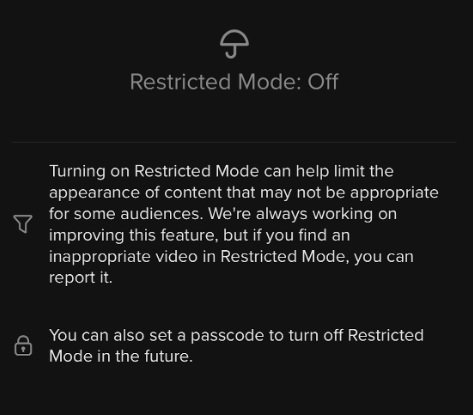
There you go. Now you can practice self-control (or app-enforced control) in TikTok.
Read next: Twitter tests labeling and correcting 'harmfully misleading' tweets by politicians