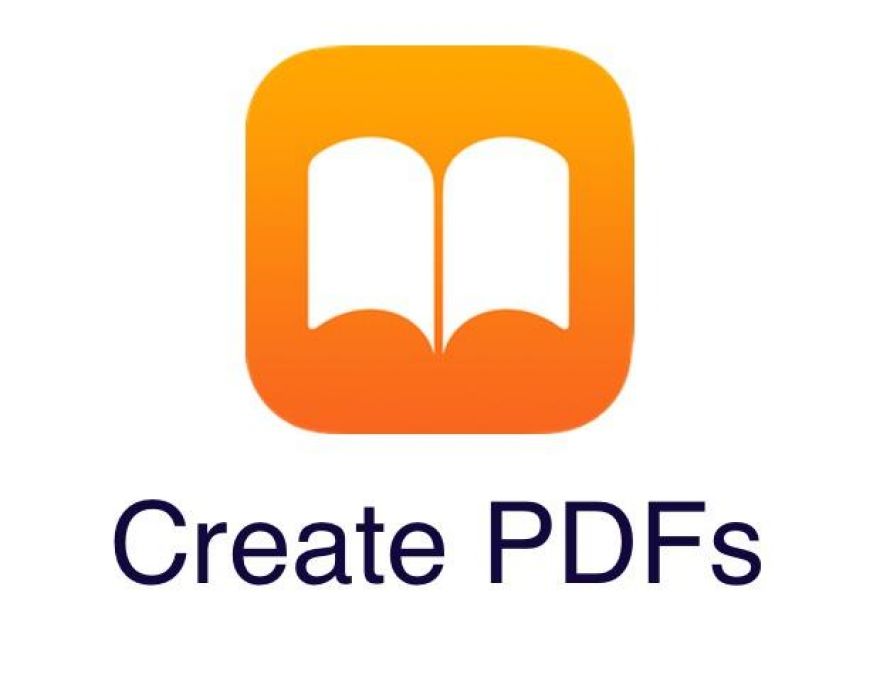
Pro tip: How to create iBook PDFs in Safari with iOS 9
Have you ever wanted to save an article for offline or for sharing right from your iPhone or iPad? Well, iOS 9 can help you do just that. This new feature utilizes an iBooks capability to turn web pages you browse in Safari into a PDF document that can be emailed or stored for reading later offline.
To begin, be sure to download the latest copy of iBook from the iTunes App Store. iBooks (Apple's eBook reader and eBook store) does not get installed in iOS by default, so you'll need to install it yourself to add this feature.
Once it's installed, perform these steps to generate a PDF from a web page:
- Open Safari
- Navigate to the web page where you'd like to generate the PDF file
- Tap the Share button
- Tap the iBooks icon that states "Save PDF to iBooks" (Figure A)
Figure A
Creating a PDF of a web page is as easy as tapping a button to generate the file.
Once you tap the iBooks icon, the web page will be rendered using the same output that you would get if you used AirPrint to the print the document. As soon as the output is complete, the iBooks app will be launched, and you'll immediately be taken to the generated PDF (Figure B).
Figure B
The PDF that was created can be shared or kept in iBooks for offline viewing.
When the iBooks app opens, the newly created PDF will be front and center, allowing you to view the document. Tapping the Share button inside of the iBooks app will allow you to email, iMessage, or export the document to a myriad of different first- and third-party apps. Of course, you can also just keep it in iBooks for offline viewing when you're traveling away from a Wi-Fi or cellular connection.
Do you have a favorite iOS 9 feature that you've found? Let us know in the discussion thread below.
Also see
- iPhone owners will want their next car to have CarPlay
- 3 simple iOS 9 shortcuts that will change your workflow
- Apple loosens App Store guidelines, allows task launching app into Notification Center
- Measuring the Pro in iPad Pro: The TechRepublic Podcast, episode 11

