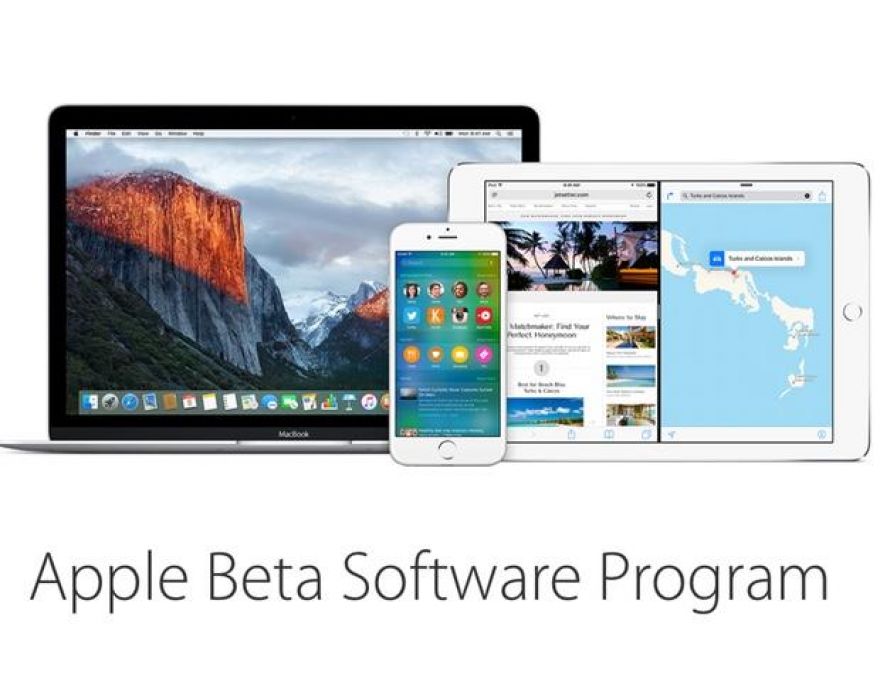
How to restore your iOS device to its pre-beta state
Apple reinstated its long-defunct AppleSeed program in 2015 to solicit more user feedback about the company's pre-release software. Through the AppleSeed program, select users can get access to pre-release copies of OS X and iOS to install on their personal devices.
If you're tired of being in the AppleSeed program and would like to go back to a production version of iOS on your iPhone, iPad, or iPod touch, these are the steps to restore your device to a pre-beta state.
Restoring the iOS
You need to install the current production version of iOS. Follow these steps to restore the iOS.
- Turn off your iOS device and leave it off.
- Plug the device's USB cable into your computer with iTunes open, but don't plug the Lightning end into the iOS device.
- Hold down the Home button on the device as you connect the USB cable to the iOS device. Keep holding down the Home button until the Connect To iTunes screen is displayed. Once displayed, stop pressing the Home button. If the Connect To iTunes screen does not appear, follow steps 1 - 3 again.
- When the device is connected, iTunes will display a message that iTunes has detected a device in recovery mode.
- Select the Restore option in iTunes (Figure A). This will erase your device completely, and reinstall the most current public release of iOS on the device.
Figure A
This process will take awhile to complete, but once it is finished and iTunes has restored the iOS device to the current version of iTunes, your iOS device will reboot into the Welcome screen. When this screen is displayed, continue to the next step of restoring the device.
Restoring from backup
Now that the latest public version of iOS has been installed on the device, it's time to restore your content back to the device. Perform the following steps to restore your device and get back up and running with all of your media content, apps, and other data.
- With the iOS device connected to iTunes, select your device in the iTunes quick bar.
- Select a previous pre-beta backup from the drop-down menu.
- Select the Restore button (Figure B).
The restore process will begin, and all of your data will be synced back to the iOS device. Another option is to restore from iCloud by completing the setup process on the iOS device and choosing the option to Restore From iCloud.
Figure B
Also see
- iOS 9.3 public beta 3 brings Wi-Fi Calling to Verizon iPhone customers, fixes for T-Mobile (ZDNet)
- iOS 9.3 features reveal Apple targeting enterprise and education (TechRepublic)
- iOS 9: The smart person's guide (TechRepublic)
- OS X El Capitan: The smart person's guide (TechRepublic)

